Select “login” if you are already a LionNation member or “sign up” to create a free LionNation account.

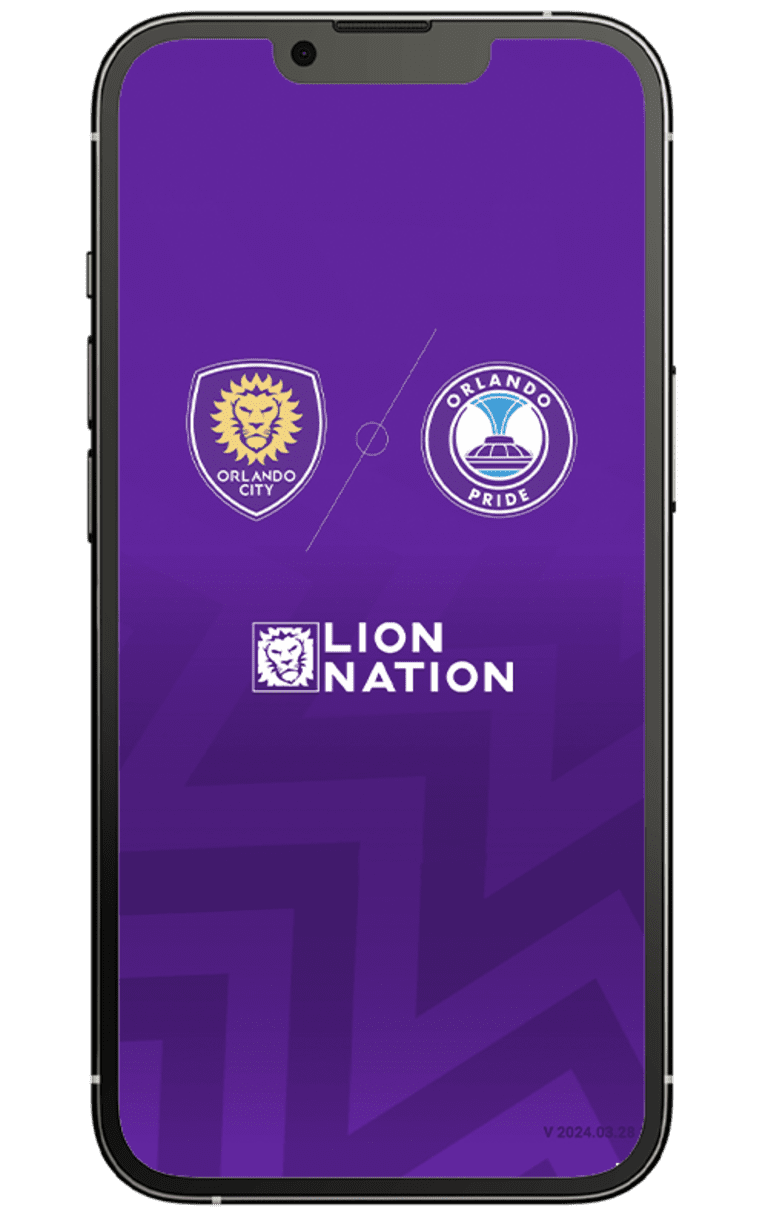
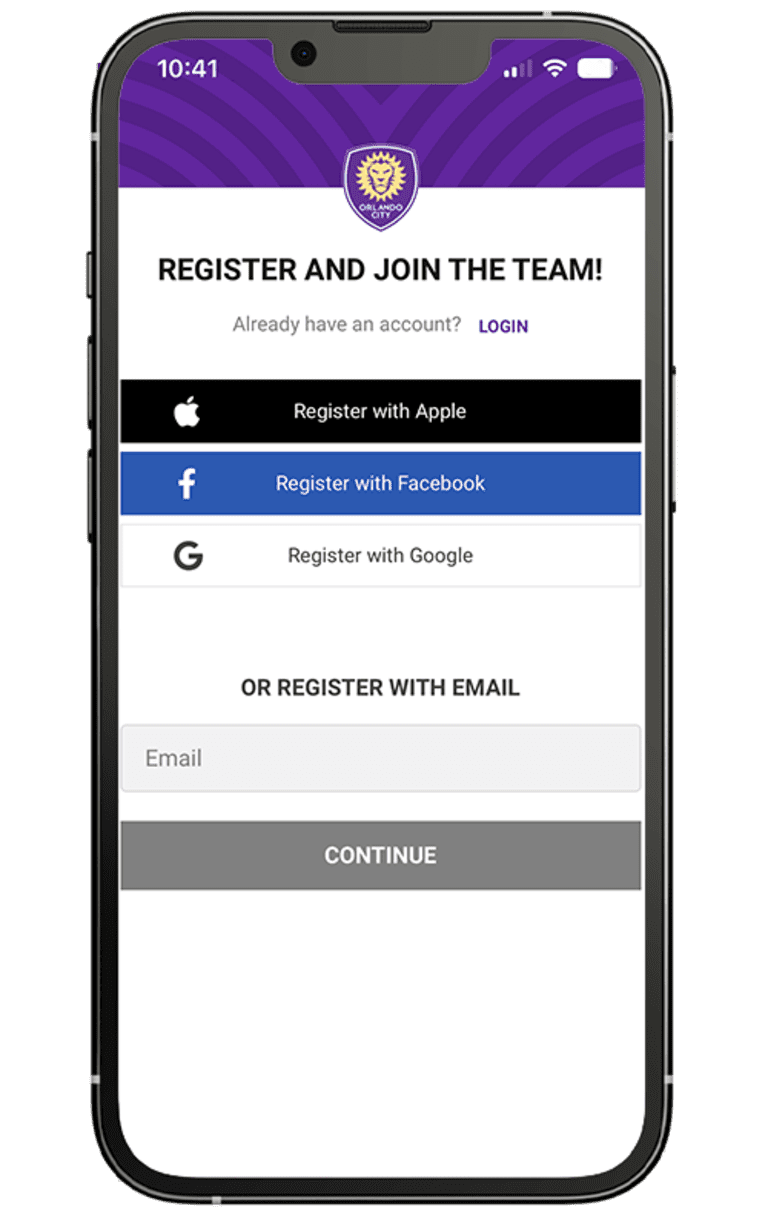
Input your email and password to log in or connect your account via Facebook, Google, or Apple for an expedited login experience.
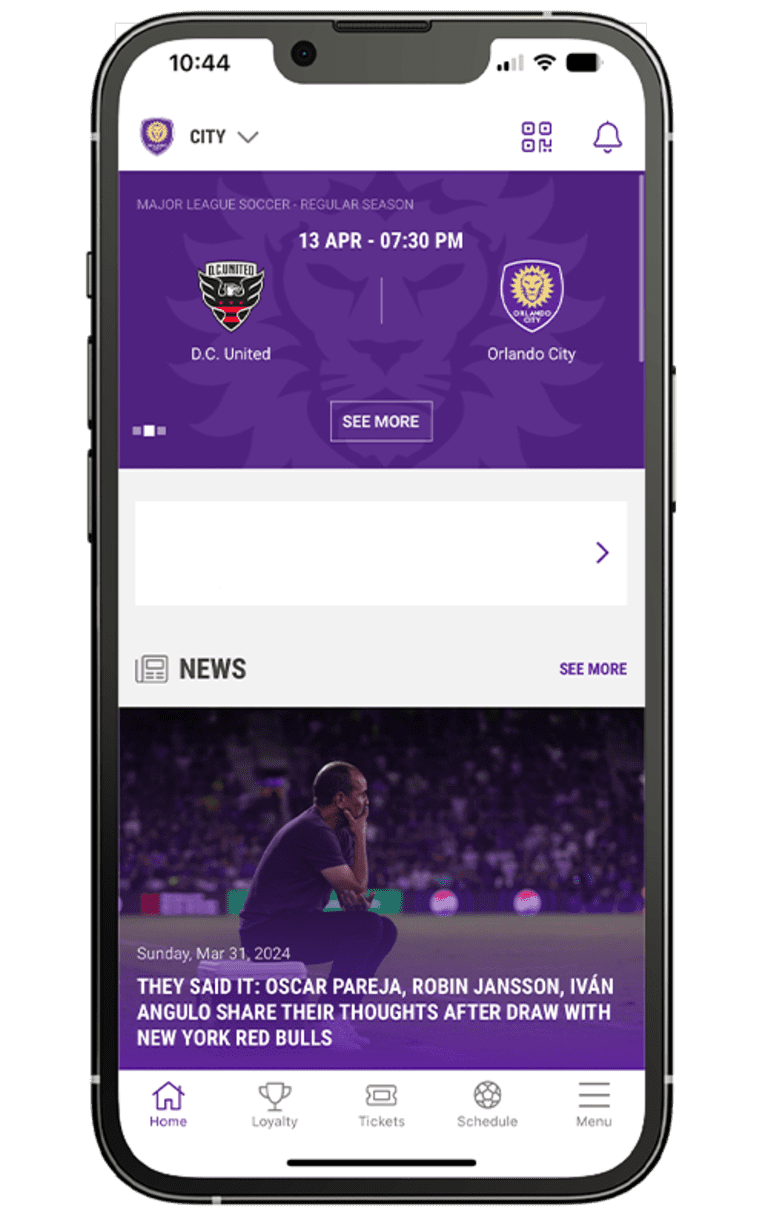
Click on the ticket icon at the bottom of your home screen to access your tickets.
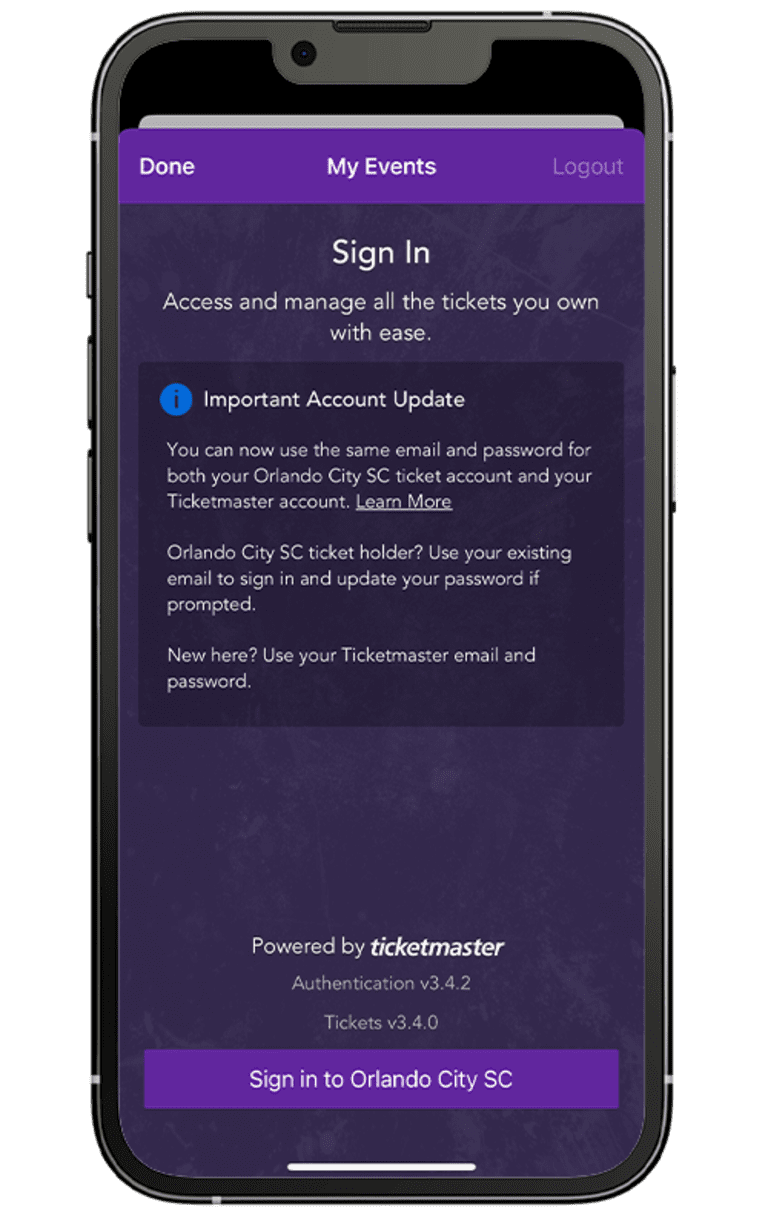
If you already have a Ticketmaster account with Orlando City SC or want to create one, select “Sign In to Orlando City SC”. If you have a Ticketmaster account outside of Orlando City SC, you can utilize that account login as well.
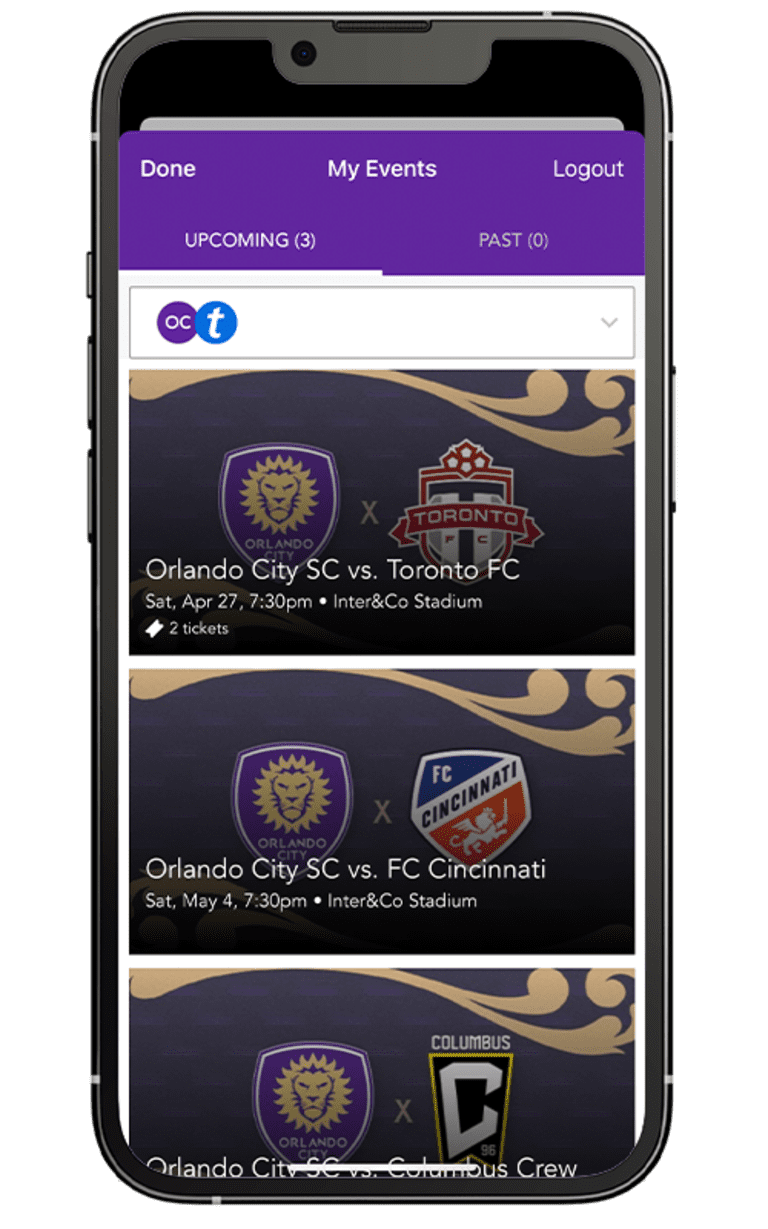
Here you will be able to see your loaded events and tickets, as well as your account ID. Select the event/ticket(s) you would like to attend/manage.
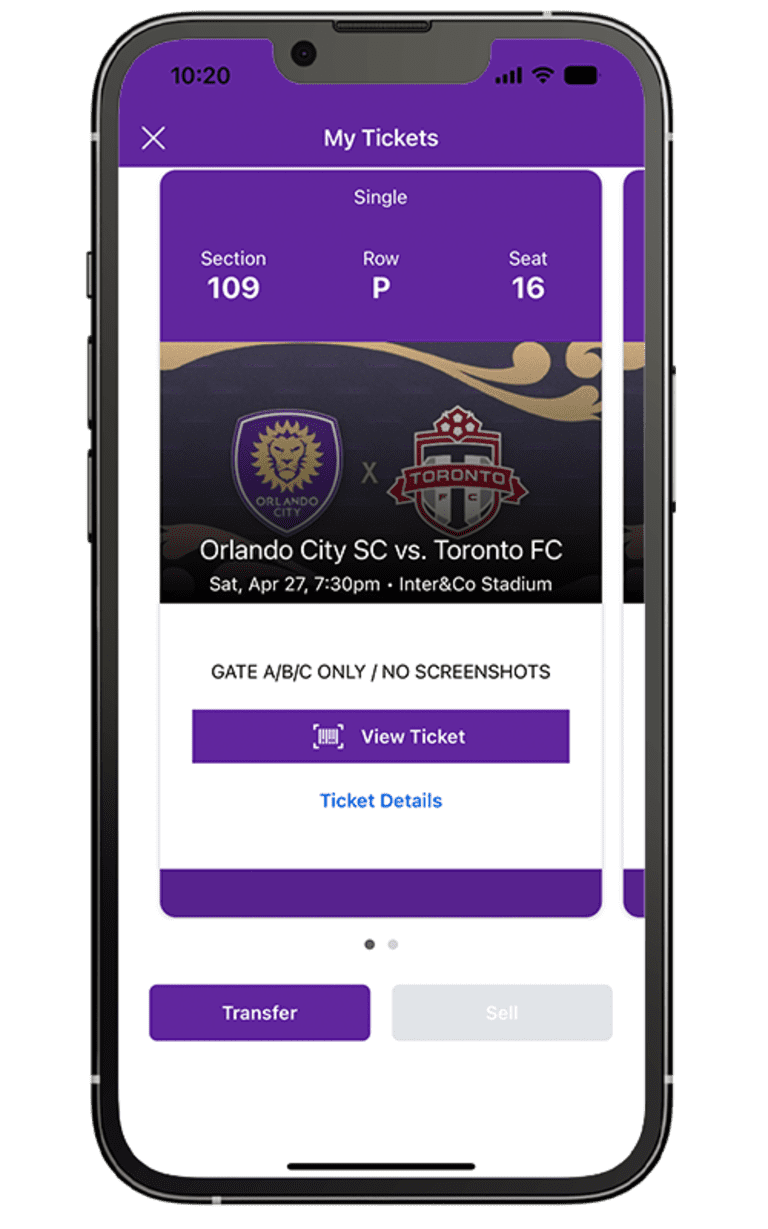
Here you can see ticket details, view your barcode, or decide to transfer your tickets to friends or family.
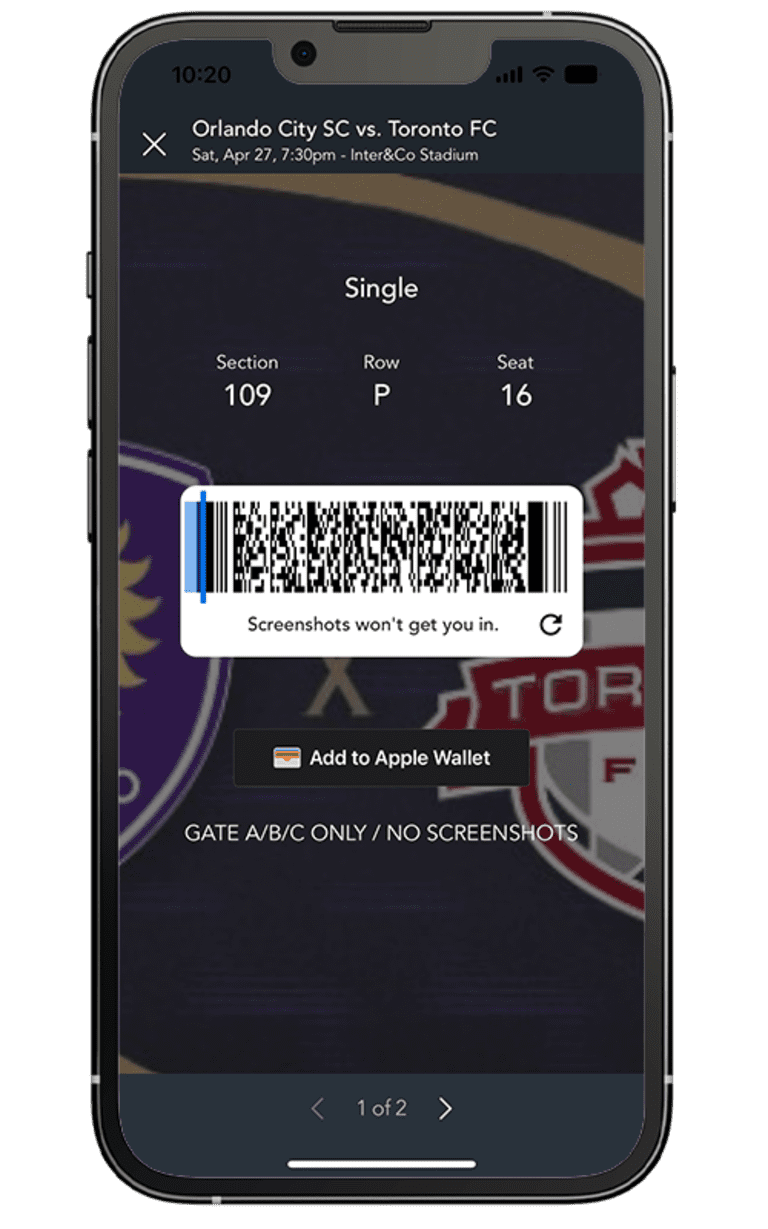
If you selected “View Barcode” in Step 6, you will be able to access your barcode and add it to your Wallet.
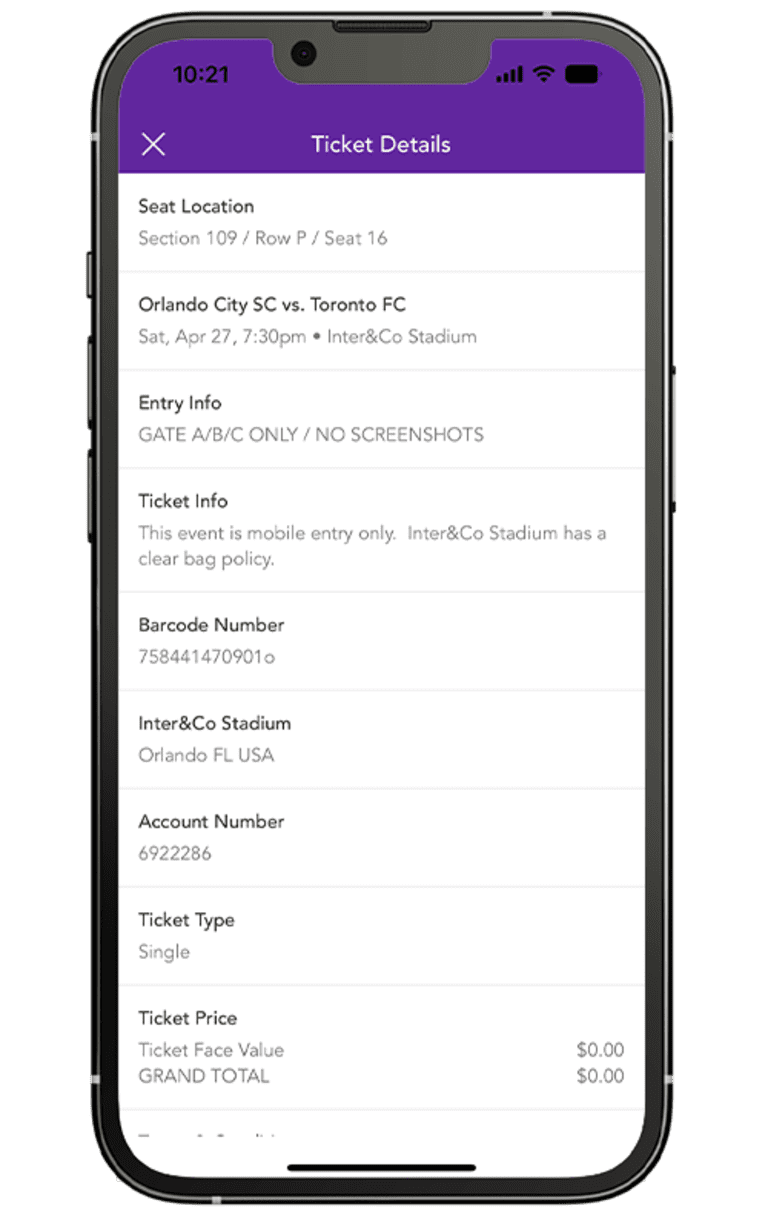
If you selected “Ticket Details” in Step 6, you will be able to see details of your ticket, such as Entry Info, Ticket Price, Terms & Conditions, etc.
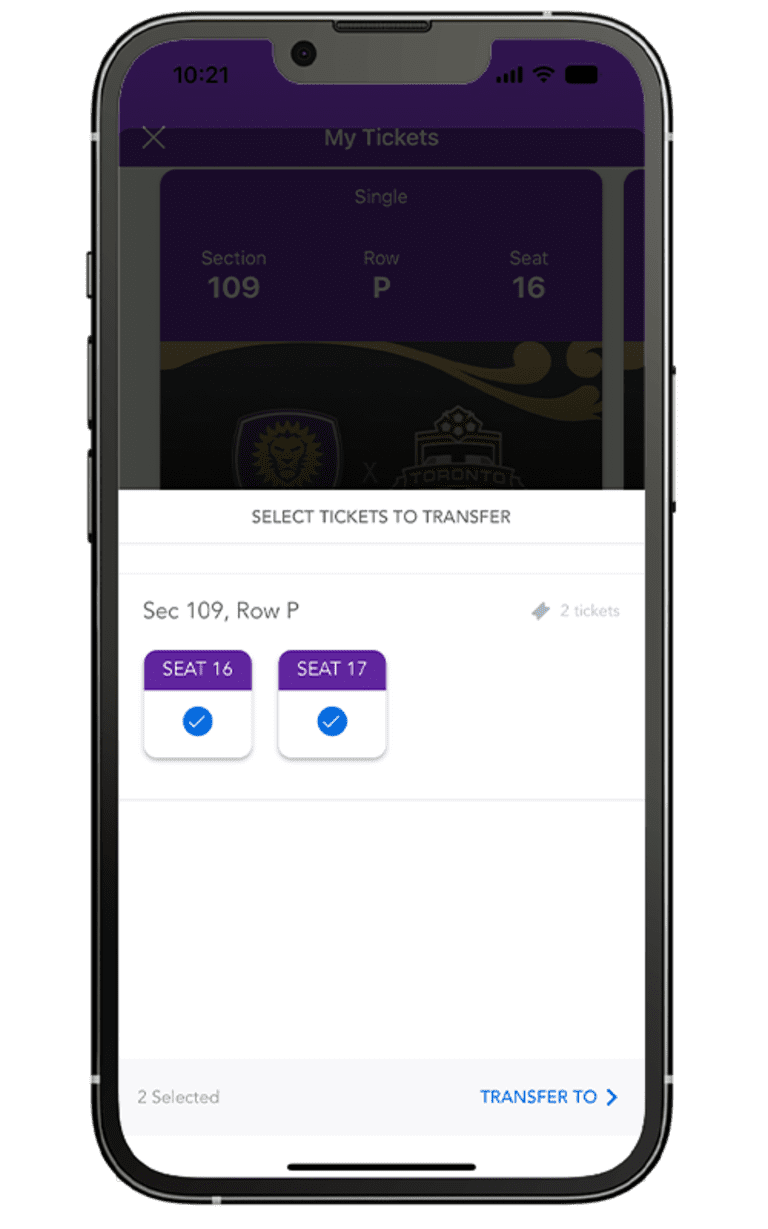
If you selected “Transfer” in Step 6, you will be able to select which seats you would like to transfer.
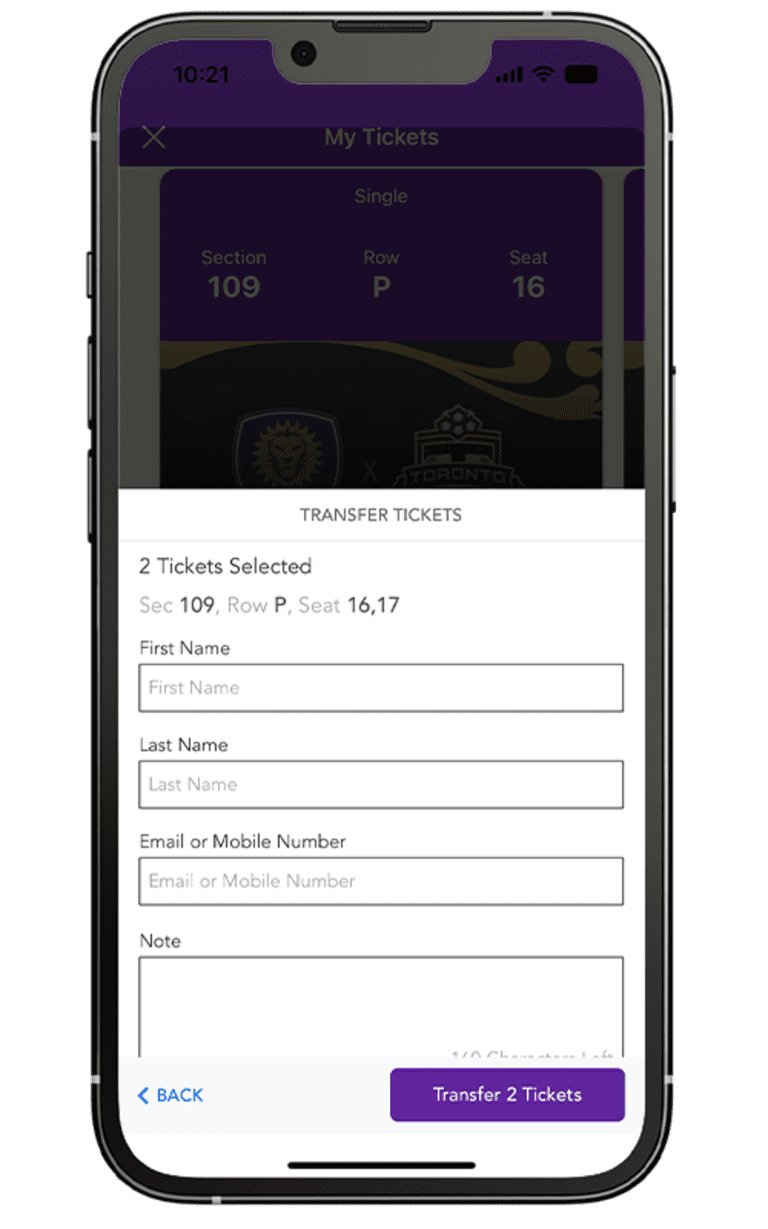
Once you’ve selected the seats you would like to transfer, please input the information of the person(s) you would like to transfer the tickets to and click the “Transfer Tickets” button to complete the transaction.

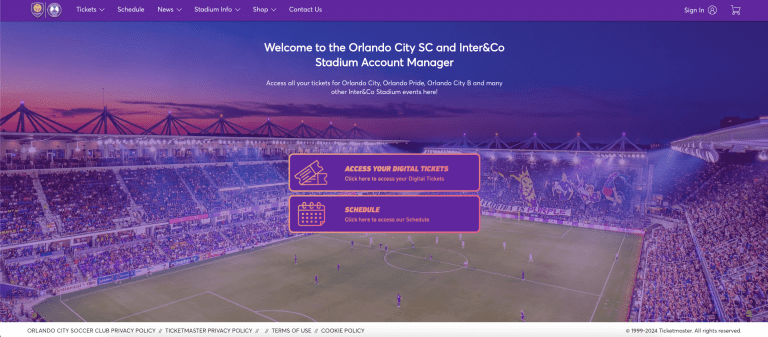
Log in using the email address and password associated with your previous version of Orlando City SC AccountManager. Please note that you can no longer log in with your account number.

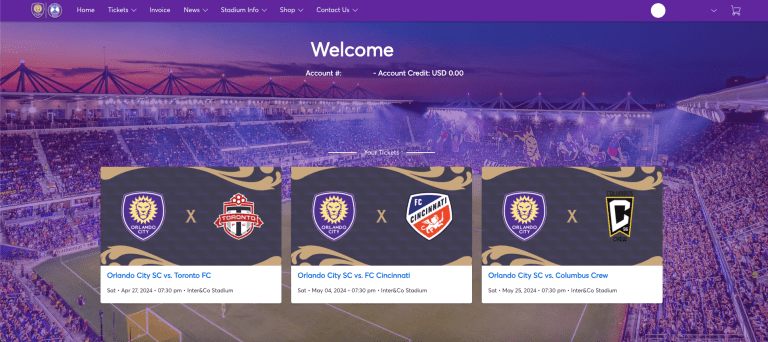
Quickly view, send and sell tickets directly using your LionNation app, AccountManager or Ticketmaster app from your phone.
Send tickets to family and friends using their name and email address. You will receive email confirmation once the transfer is sent and when it is accepted/rejected.

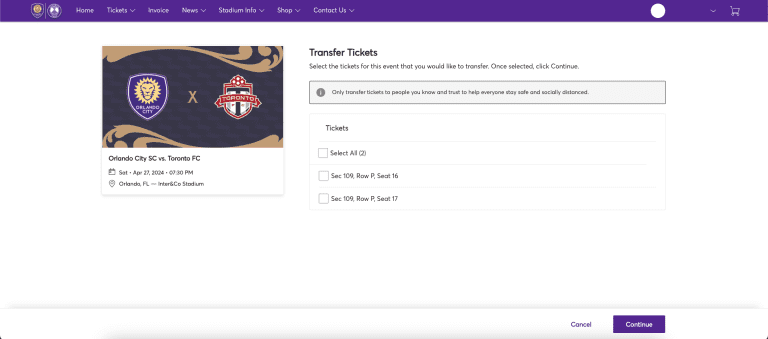
Select the tickets you'd like to sell and press CONTINUE. Please note that not all tickets are eligible for resale. If they are not, the resale option will not be shown.
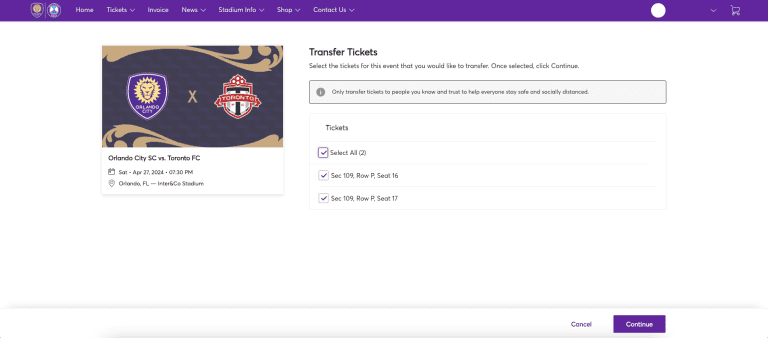
After selecting the tickets you want to sell, enter your asking price, then select how you want to receive payment. First time users will be prompted to enter payment information.
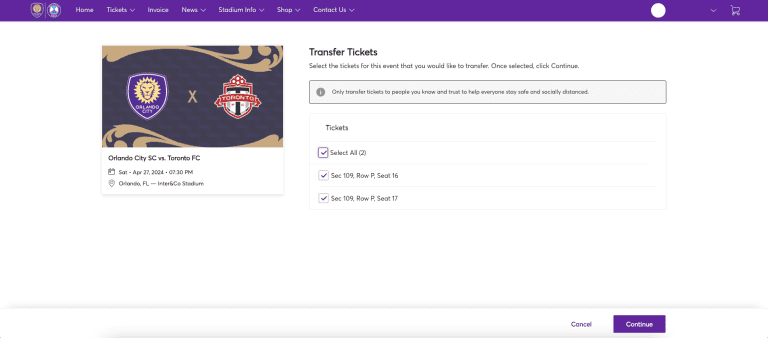
Your tickets will be posted to the Ticketmaster TicketExchange platform. Upon completion of sale, payment will be issued.
